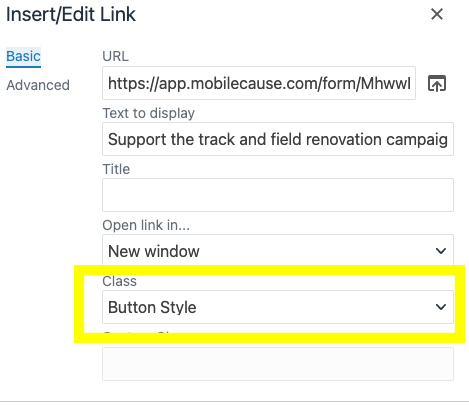Links, PDFs, Anchors, Email
Links
Adding a link, anchor or email is easy with these buttons.
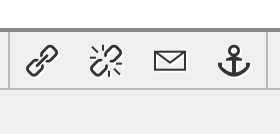
You can link externally by entering the url in the box.
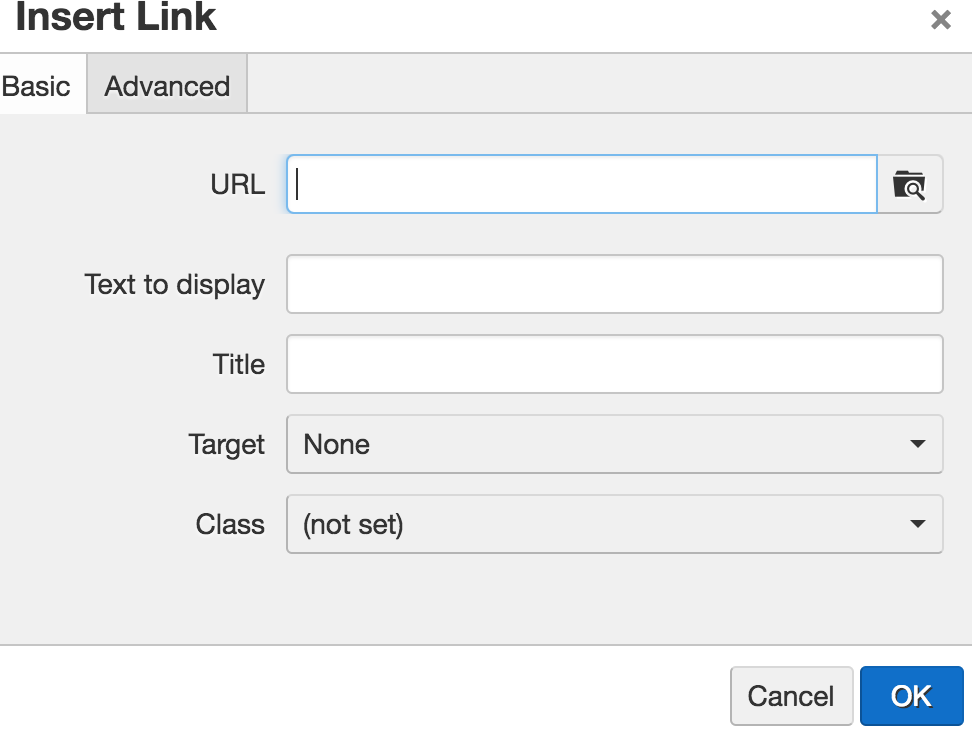
You can edit internally using the folder button.
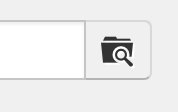
Find the file within the file structure. Notice the blue breadcrumb trail at the top that can help you get to the right place in the file structure.
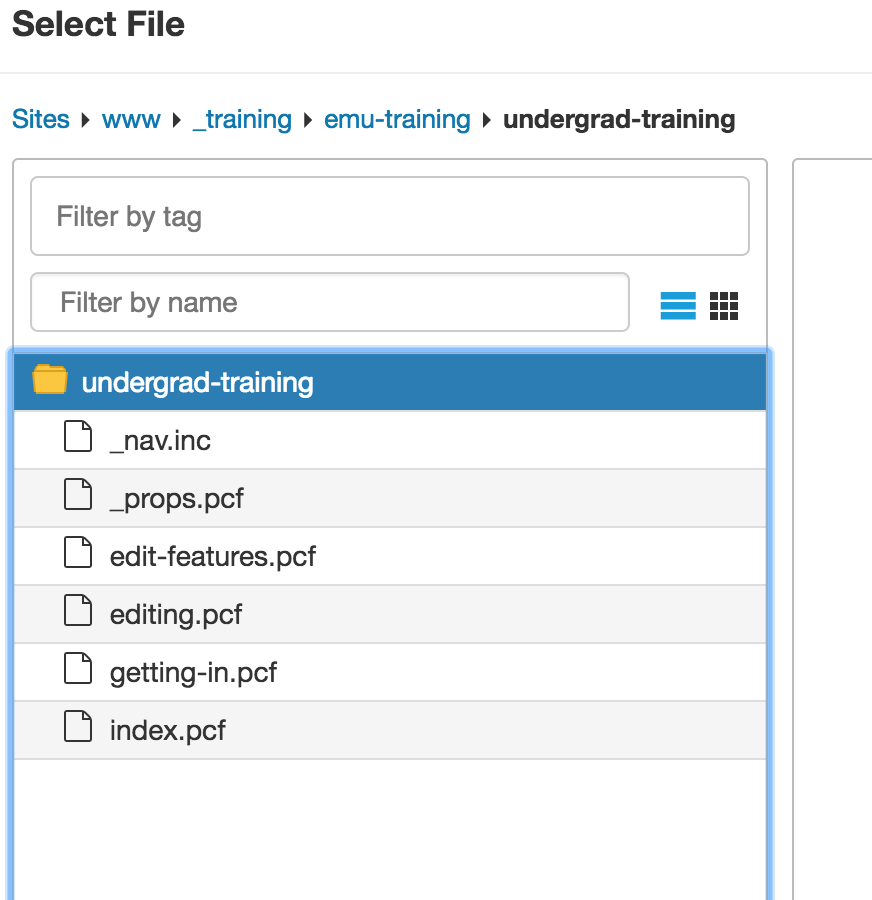
Use this as much as possible. It creates a dependent link (see the random numbers) so if someone decides to change the name or location of the page (please don't do this!) the links won't all break.
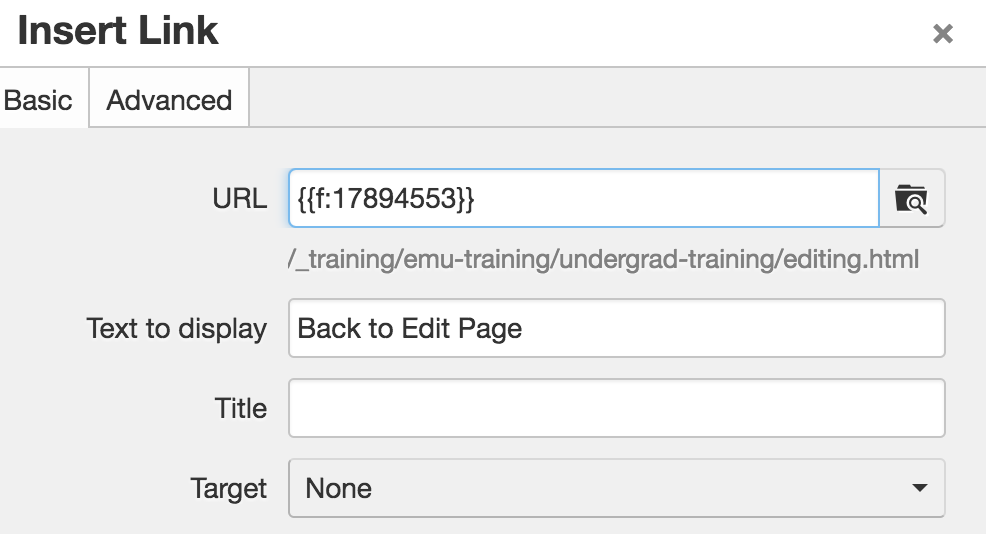
Best Practice: do not use "click here" or similar language. Use the text of the link to say what the link will do. For example: Go back to Edit Page will take you back to the Editing page.
PDFs
Another good way to use links is for pdfs. You can link to a pdf in the same way you link to an internal page. Most users can have marketing upload the pdfs using the web request form. If you want, you can learn about uploading pdfs and try it yourself. PDFs should be uploaded to the "docs" folder. If you don't have a docs folder one will need to be added by the marketing department. Be sure to check out our best practices for linking and pdfs if you have questions.
Anchors
You can create an anchor to jump to a particular place on a page, like back to the top. Or to a particular part on another page. This is not widely used, but does have a few very important uses. If you want to add an anchor feel free to try it.
Note: Anchors will not work in preview mode. You'll need to publish and then check the published page to see if it works.
Create an anchor within the page
Place an anchor somewhere on the page and name it a single word.
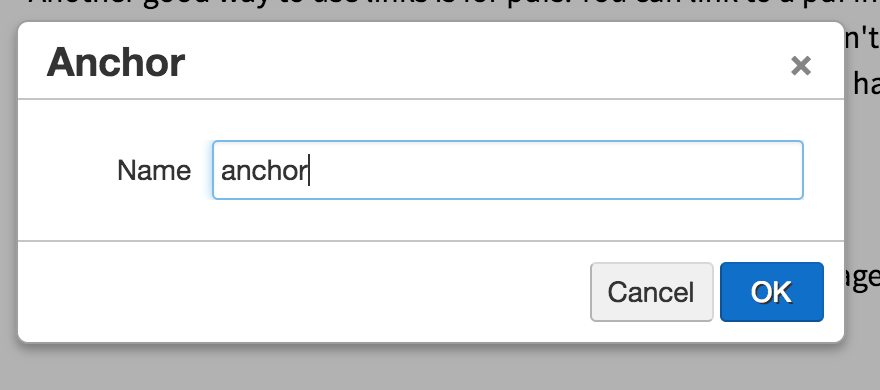
Then highlight the words you want to link and use the link button and the anchor drop down to find the link.
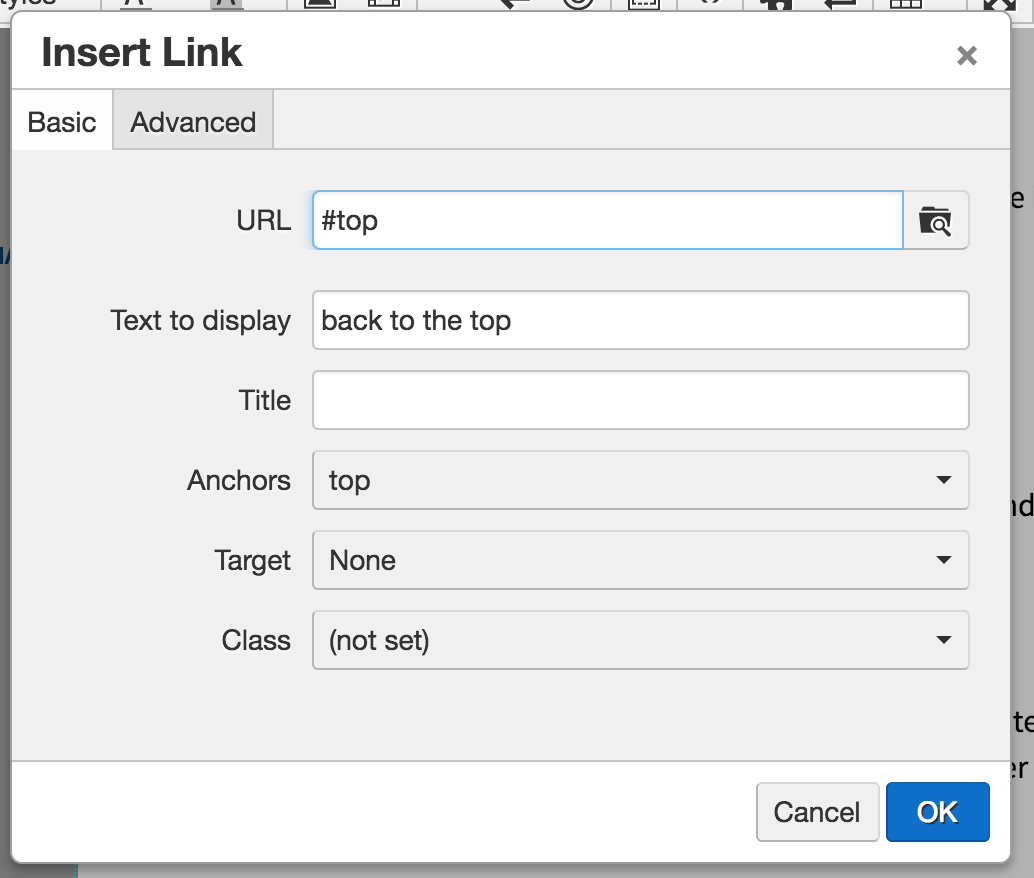
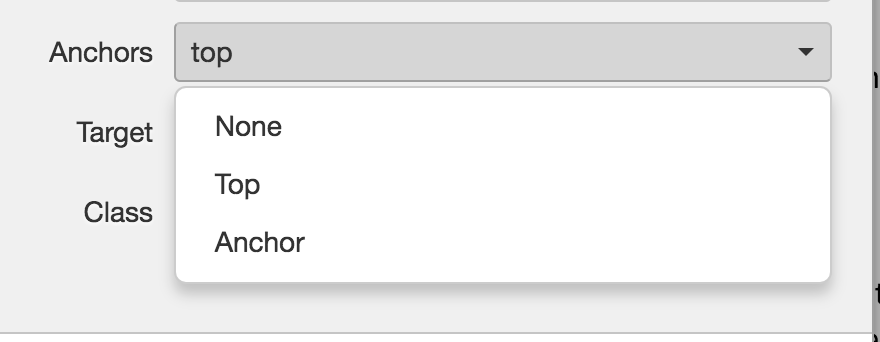
Link to an anchor on another page
Highlight the words you want to link. Use the link button and navigate to the page where the anchor lives. Once you have gotten to the page add # and the link name after the random set of numbers.
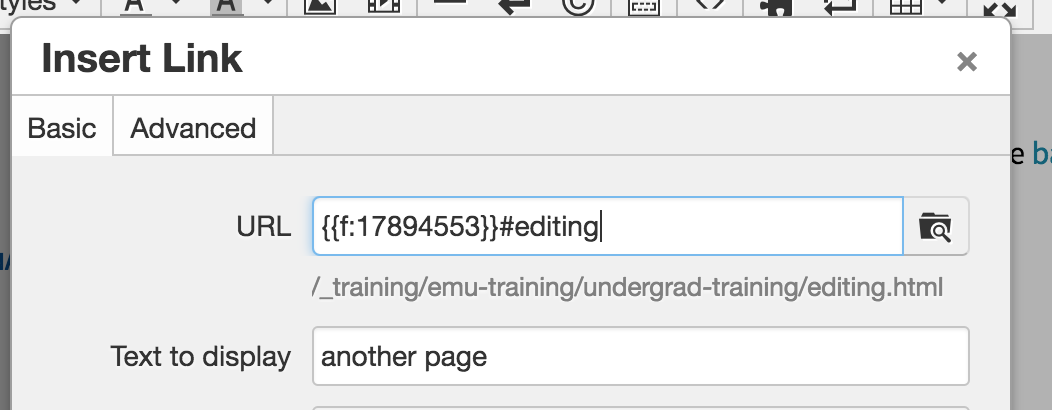
Emails
It is best practice to just type the email into the text. The system will recognize it and make it a safe link.
Make your link a button
You can make your link a text button using the link tool on the toolbar.
This is "button style"This is "Large Special Button Style"
To do this you choose either "Button Style" or "Large Special Button Style" from the "Class" field in the link dialogue box.