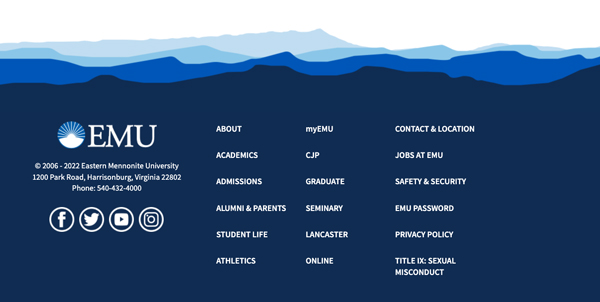Page Parts
The following is a list of page parts and sections that you may not be able to edit yourself. It is meant to help you know what to ask the web administrator to change for you.
Page Parts (from top of page to the bottom)
Most of these can be altered on a per page basis but will need the assistance of the web administrator.
Header Image
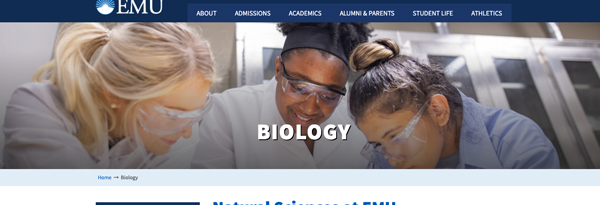
Feature Section
This is used primarily on graduate pages for the "Grad Program Summary" component.
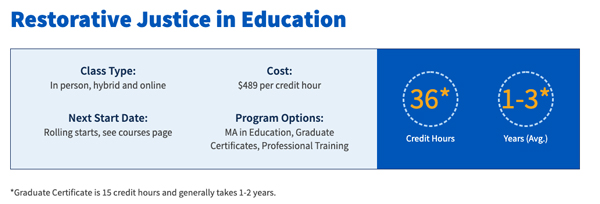
Main Content
This section is automatically turned on for all pages. It is set to be two-column with left navigation, but could be changed to full-width.
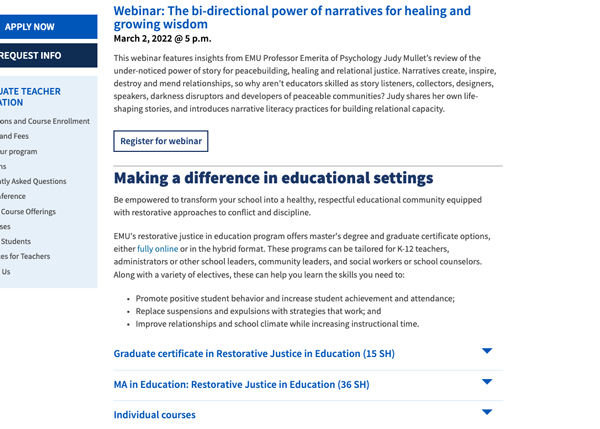
Additional Content Content
This is used with many components.
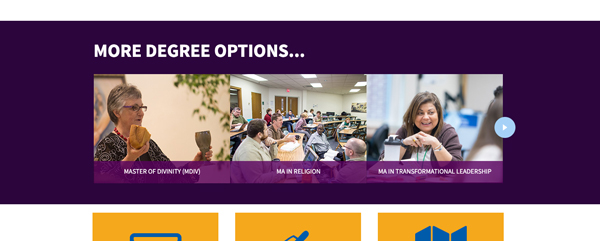
Second Main Content
This is a three-column section that can either be added with the Additional Content section above, OR on it's own to allow for three-columns under a two-column main content section.
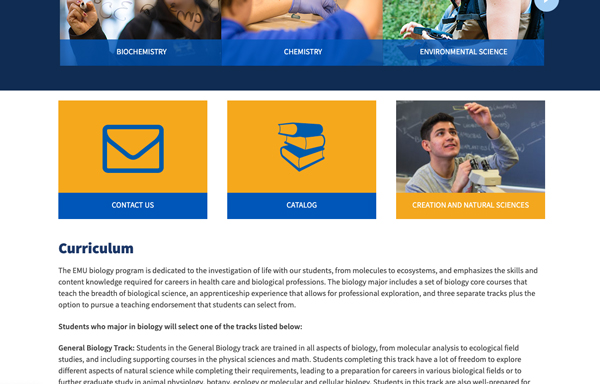
Navigation Elements
Our pages are set up in templates with the following features shifting slightly per template. The templates are:
- Undergraduate
- CJP
- Graduate
- Seminary
- Lancaster
- Online
Flags
These are at the top right of every page. Ideally these are edited by template, not by page section. So an Apply button should go to a general apply page for that section (like the online admissions page) rather than an application.
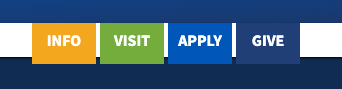
Global Navigation
Each template has global navigation. It can not be edited on a per page basis.

Breadcrumb
A breadcrumb helps users know where they are in the site in relation to the EMU homepage (emu.edu). The words in the breadcrumb are titles of sections or pages of the website.
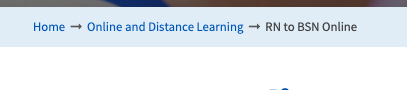
Navigation buttons
Pages related to recruitment have these buttons. They will either say "Apply Now" and "Visit Campus" or "Request Information" and "Visit Campus"
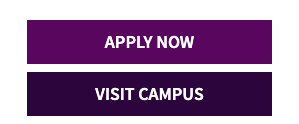
Mobile Navigation buttons
On mobile, the above buttons turn into these buttons that show up on the bottom of the screen.
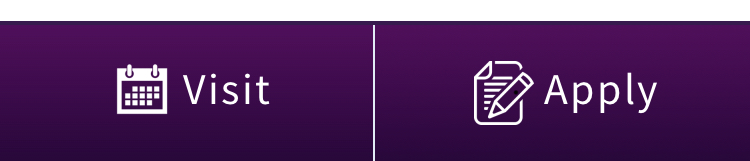
Left Navigation
The left navigation is usually for a section of the website. Anything with a / in the URL is a section. The left navigation may be turned off or on per page.
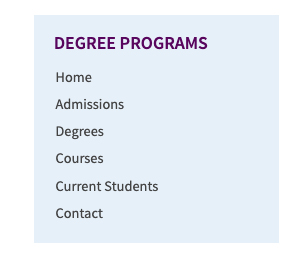 When requesting an edit to the navigation send the following:
When requesting an edit to the navigation send the following:
The URL where you want the link to go
The text of the link
These cannot be subdivided, you can't have sub links under a main link
If you want to delete a link be sure to specify which page the nav is on. Know that it will change the navigation for everything in that section.
Footer
This is assigned by template.