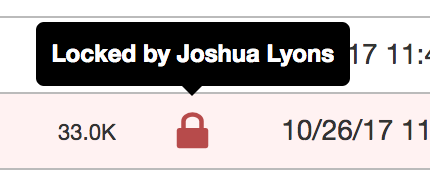Cool Editing Features
Find and replace
If you department director changed, or the you decided to call your program something different, use Find and Replace

Spell Check
Oh so helpful! Turn on spell check to make sure nothing is misspelled. This spellcheck is only available when an editable region is open and only applies to that region.

(Note: there is also a spell check before publish, but it doesn't catch everything all the time)
Undo/Redo
The ability to undo a change (pre-save) if you mess something up.

Versions
You can save a version of the webpage. Each time the page is published is saves a version. However, if you are playing with styles, layout etc you may want to save a version so that you can revert to previous changes if necessary before you publish. Essentially this provides an "undo" option after an editable region is saved.
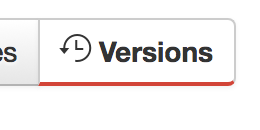
You can see previous versions of the page by clicking on the version button.
This is what you will see. You can also see who made changes.

To save a version use the 'save versions' button.
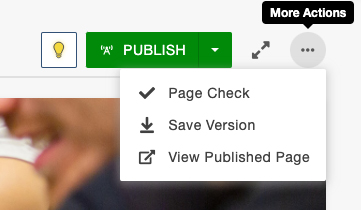
It may be good to write a short description to let later viewers know what was changed. It is not necessary, but is a good practice.
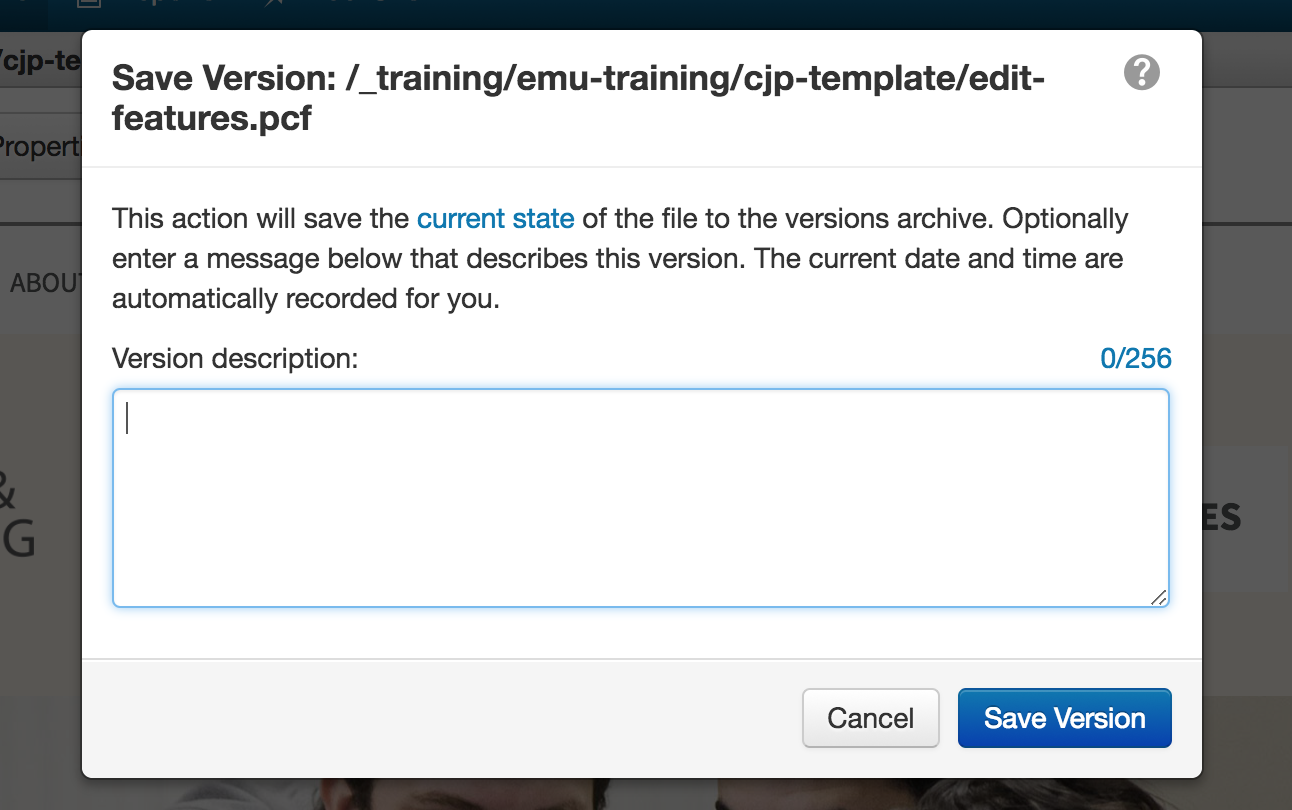
Checking out and Checking in
When you are accessing a page to make changes it is checked out to you, so no one else can make changes. When you click an editable region the highlighted light bulb next to your "save version" button indicates that it is checked out to you.
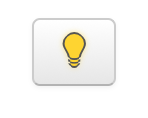
When you submit or publish the page is automatically checked back in. However, if you have a problem with a page and don't want to submit or publish but want someone else to look at it or work on it you need to check the page back in.
This is simple but there are three ways to do it.
- You can simply click the light bulb at the top of the screen (after saving).
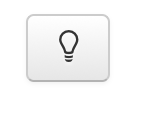
- Or go to the dashboard see your checked out content and click the light bulbs there.
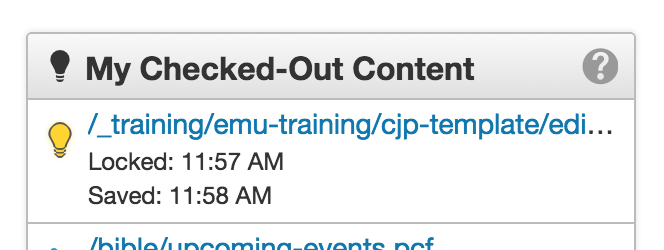
If necessary, I can check content back in for you. However, I don't want to do this unless I'm sure you're not making changes.
If you are trying to access something someone else has checked out you can see that it is locked because of the red lock by the file. If you hover over the lock you can see who has locked it.