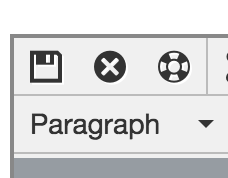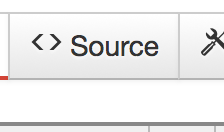Forms and Calendars
Adding forms and calendars to your website can be slightly tricky. Web administrators are happy to add forms and calendars if you are not ready to try this on your own. Please reach out for help using one of the methods described in the help section. Below is some basic information about when and how to use forms and calendars. At the bottom of the page there is a section describing how to add a form yourself if you want to try it.
When you create a page with a form or a calendar on it, always use the Forms tag or the Calendars tag in the page set-up.
Forms
Choose the right form for your purpose. EMU has multiple form software options.
- For inquiry forms and applications, we use Salesforce. The best thing to do with these is just to link to them from your webpage. You can use a button if you want to make it stand out a little, or ask the web administrators to do it for you.
Calendars
EMU is using 25Live for it's web calendar system. If your department has a need for it's own calendar for something talk to web administrators about setting that up.
We do not recommend using a google calendar on your webpage. They tend not to work well with the new CMS and they can't be tied to the larger university calendar.
Adding a form to your page
To add a form to your page you need to go into the source code. The easiest way to do that is to figure out where on the page you want the form and then type the word "PUT THE FORM HERE" or something like that in bold letters where you will notice it.
Save the editable region and then use the button < > Source.
Copy the Javascript Jquery code from the drop down list in Machform.
Once you open the source button you will be looking at the source code of the page. You don't need to be too intimidated. The system won't let you do anything too awful to it. However, avoid making changes you don't understand.
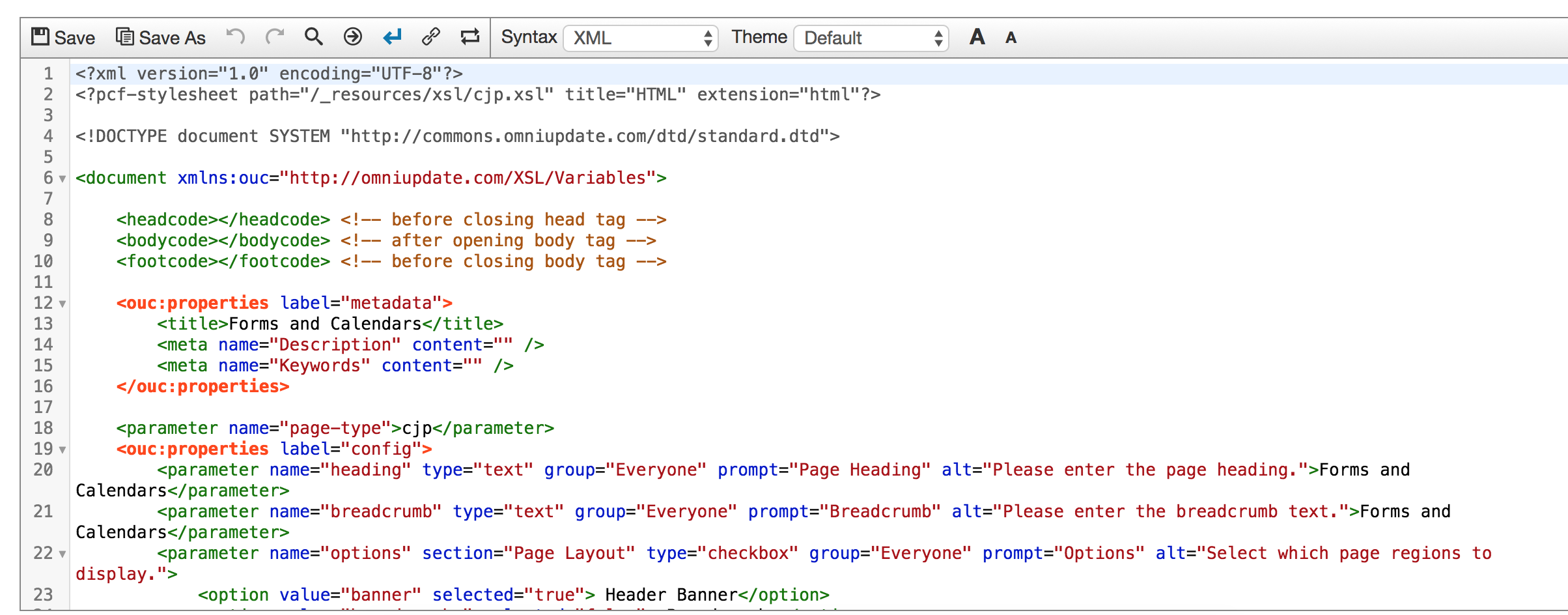
Find your "FORM GOES HERE" text and highlight it.
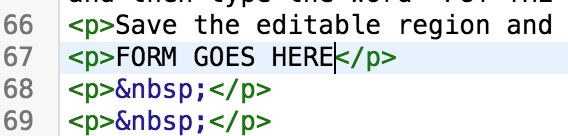
Delete it and paste the form code on the same line.
Save your changes and check your page to make sure the form posted correctly.